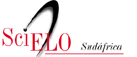Servicios Personalizados
Articulo
Indicadores
Links relacionados
-
 Citado por Google
Citado por Google -
 Similares en Google
Similares en Google
Compartir
SA Orthopaedic Journal
versión On-line ISSN 2309-8309
versión impresa ISSN 1681-150X
SA orthop. j. vol.10 no.3 Centurion ene. 2011
COMPUTER ARTICLE
How to create a PowerPoint presentation that will play video clips on any computer
IPS Terblanche
FC(Orth). Senior Specialist, Department of Orthopaedics, University of Stellenbosch
ABSTRACT
The following is applicable to PCs or laptops using Microsoft systems. The difference between a professional presentation and one that is merely adequate is sometimes the proper use of multimedia. A picture tells a thousand words and video clips tell even more. Nothing is more frustrating or breaks the flow of a presentation more than a video clip that does not play. Therefore most presenters use their own laptops. This presents its own set of problems, i.e. it is time-consuming, laptops don't recognise projectors, and so on.
So how do you link video files to your PowerPoint Presentation (PPP) in such a way that it will play on all computers?
Video clips are linked to a PPP; therefore you must put the video file in the same folder as the PPP. Then you can move the PPP to another computer. The Package for CD option can do this for you.
Another important reason video clips will fail to play on a PC other than your own is that PowerPoint cannot play the video clip format (or codec). When created, videos are compressed using compression/decompression algorithms. These are called codecs for short. If your computer doesn't have the codec that was used when the video was created, PowerPoint won't play the video. You will need to find out what codec was used then install it on the system.
Video files come in several formats. The formats that generally work well in PowerPoint are:
• AVI
• WMV
• MPG (or MPEG)
(See Table).
Video clips can easily be converted to an acceptable format using any Video Converter that is readily available on the Web.
PowerPoint for the Mac plays MOV (Quicktime) files; but PowerPoint for the PC doesn't. So, if the presentation was created on the Mac, your video might not play because it is an MOV file.
Where to start?
To save a presentation as a package, follow these steps:
1. Start PowerPoint 2003 or PowerPoint 2007.
2. Create your PPP.
3. Link your video clips to your PowerPoint presentation (make sure they are converted to the in the correct format).
• For PowerPoint 2003, click File, and then click Package for CD.
• For PowerPoint 2007, click the Microsoft Office Button, point to Publish, and then click Package for CD.
Note: This process packages the presentation for either a folder or a CD.
4. In the Namethe CD box, type the name for your folder or your CD.
5. Click either the Copyto Folder button or the Copy to CD button.
• If you click the Copy to CD button, the file will be copied to the CD.
• If you click the Copy to Folder button, PowerPoint copies the files together with a name and a location that you specify.
• If you click the Copy to Folder button you can save this folder to your memory stick.
6. To play this presentation on another computer, open Folder and select the Play icon.
Read more:
1. http://www.ellenfinkelstein.com/powerpointtips/powerpoint_tip_insert_video.html#ixzz1QOO84ZpL [ Links ]
2. http://office.microsoft.com/enus/powerpointhelp/about-packaging-and-copying-apresentationto-cd-HP005272756.aspx [ Links ]
3. http://support.microsoft.com/kb/828504 [ Links ]
Reprint requests:
Dr IPS Terblanche
Department of Orthopaedics, University of Stellenbosch
PO Box 19063
7505 Tygerberg
Tel: 021 938-9266 Fax: 021 931-5494
Email: holde@sun.ac.za